Use 5G with your iPad
Find out how to use 5G mobile data service with your iPad.
What you need
An active 5G mobile data plan
One of these iPad models:
iPad Pro 13-inch (M4) Wi-Fi + Cellular
iPad Pro 12.9-inch (5th and 6th generation) Wi-Fi + Cellular
iPad Pro 11-inch (M4) Wi-Fi + Cellular
iPad Pro 11-inch (3rd generation and earlier) Wi-Fi + Cellular
iPad Air 13-inch (M2) Wi-Fi + Cellular
iPad Air 11-inch (M2) Wi-Fi + Cellular
iPad Air (5th generation) Wi-Fi + Cellular
iPad mini (A17 Pro) Wi-Fi + Cellular
iPad mini (6th generation) Wi-Fi + Cellular
iPad (10th generation) Wi-Fi + Cellular
Find out more about identifying your iPad model
Understand the 5G icons in the status bar
When you're in an area with 5G coverage for your service provider and your 5G mobile plan has been activated, you'll see a 5G icon in the status bar of your iPad:
Your service provider's 5G network is available, and your iPad can connect to the internet over that network (not available in all countries or regions).
Your service provider’s 5G+, 5G UW or 5G UC network is available. Your iPad can connect to the internet over that network (not available in all countries or regions).
Learn about 5G options
The default settings for 5G on iPad are optimised for battery life and data usage based on your data plan. You can customise these options for when to use 5G and how much data to use in some apps.
Find these options by going to Settings > Mobile > Mobile Data Options.
Choose how your iPad uses the 5G network
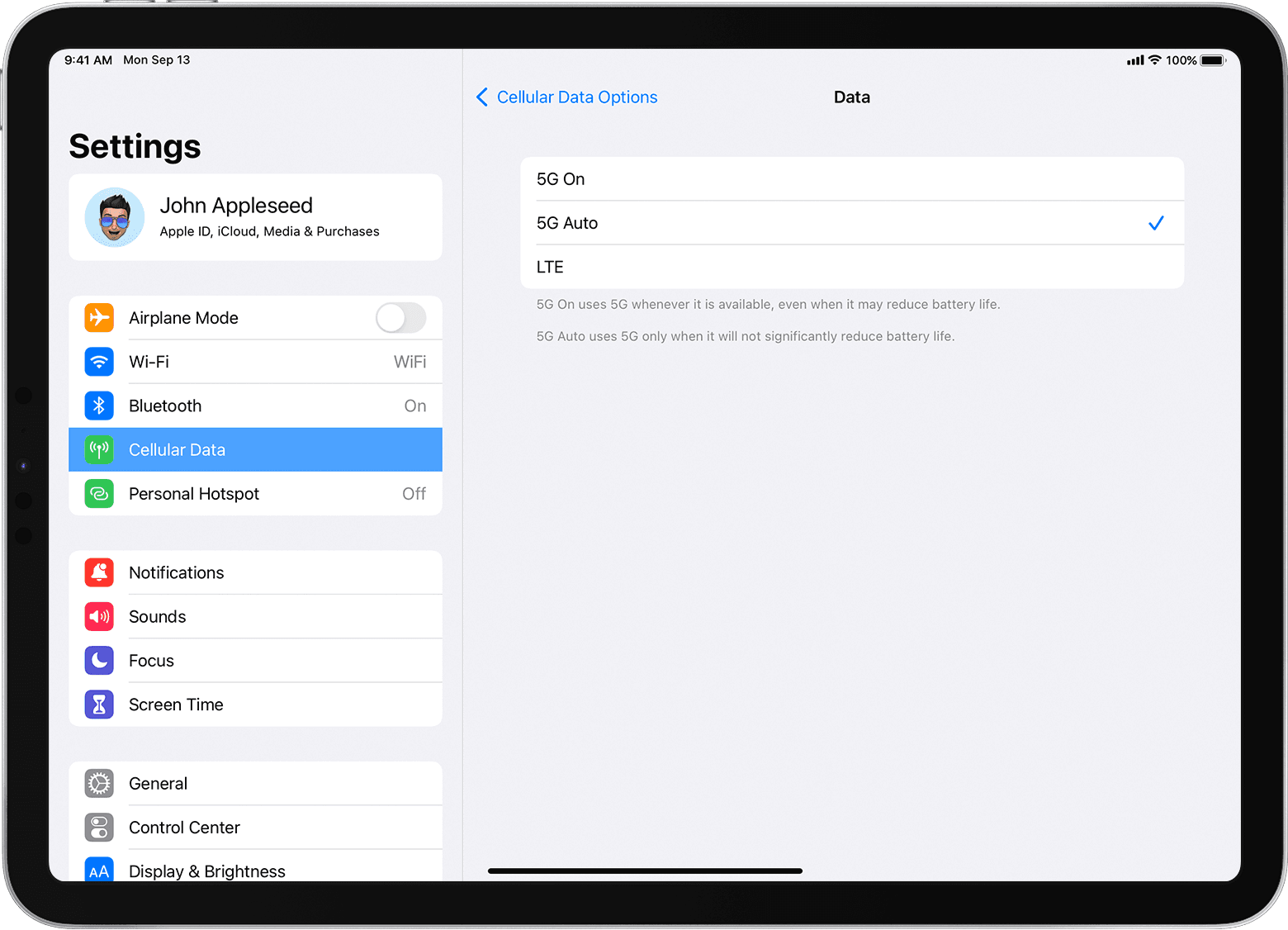
5G Auto: Enables Smart Data mode. When 5G speeds don't provide a noticeably better experience, your iPad switches to LTE automatically, which saves battery life. The 5G icon appears based on the configuration of the service provider’s network, and in rare cases, may appear even when 5G coverage is not available
5G On: Always uses 5G network when it's available. This may reduce battery life.
LTE: Only uses LTE network, even when 5G is available.
Data Mode
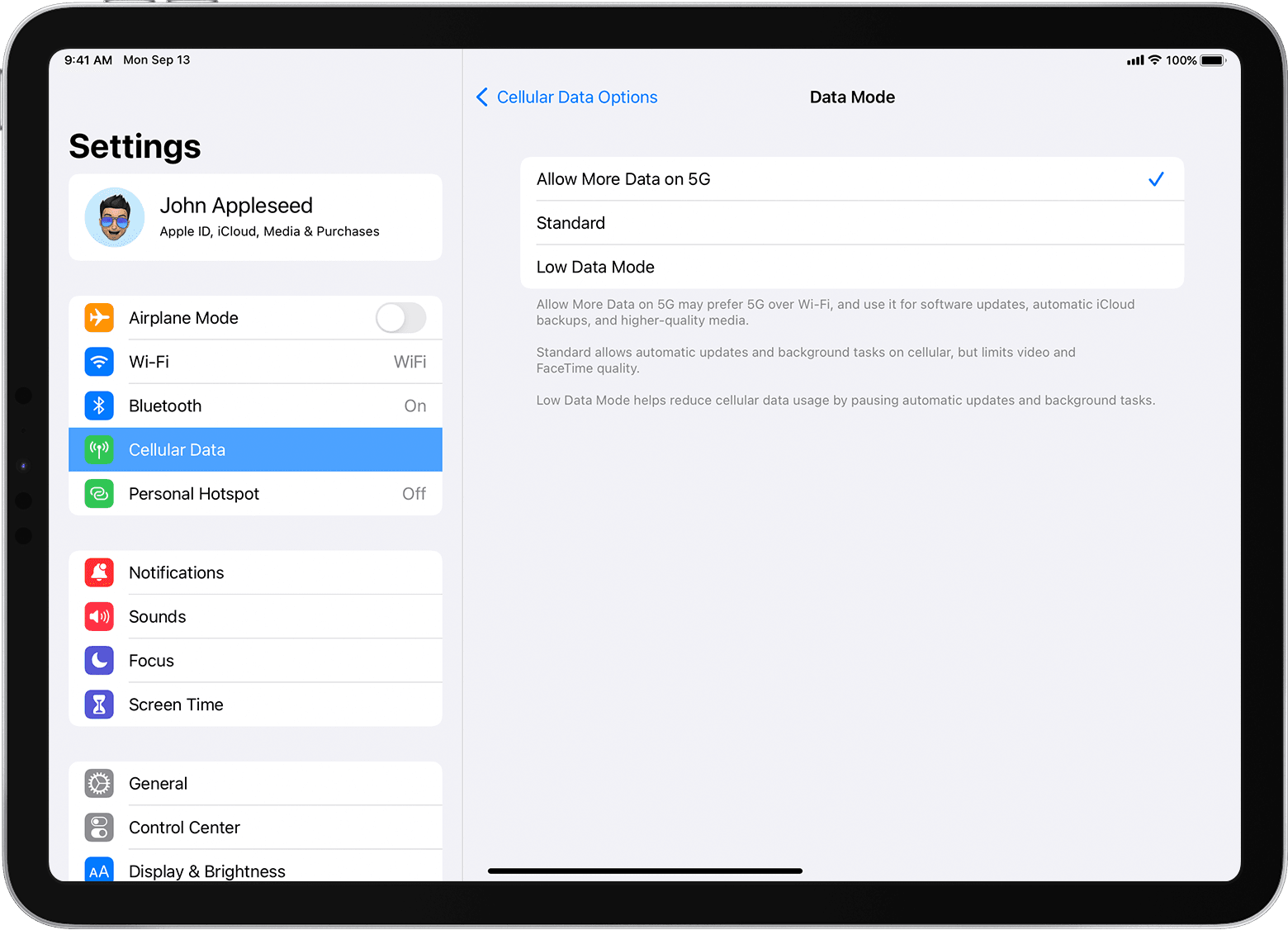
Allow More Data on 5G: Enables higher data-usage features for apps and system tasks. These include higher-quality FaceTime calls, high-definition content on Apple TV, Apple Music songs and videos, iPadOS updates over mobile, and automatic iCloud backups.
With this setting, your iPad can automatically use 5G instead of Wi-Fi when a network you visit occasionally is slow or insecure. To turn this feature off and on for certain networks, go to Settings > Wi-Fi. Then tap the info button next to the Wi-Fi network and tap Use Wi-Fi for internet.
This setting also allows third-party apps to use more cellular data for enhanced experiences.
This is the default setting with some unlimited data plans, depending on your service provider.
This setting uses more mobile data.
Standard: Allows automatic updates and background tasks on cellular, and uses standard quality settings for video and FaceTime. This is generally the default mode.
Low Data Mode: Helps reduce Wi-Fi and cellular-data usage by pausing automatic updates and background tasks.
Data Roaming
Many service providers around the world support 5G roaming. If your service provider doesn't support 5G roaming, you can get cellular data through 4G or LTE networks or obtain a local SIM card or eSIM with 5G where available.
Contact your service provider for more information.
If you don't see 5G in the status bar
Make sure you're in an area with 5G coverage. If you're not sure, contact your service provider.
Go to Settings > Cellular > Cellular Data Options. If you can’t see this screen, make sure your service provider supports 5G.
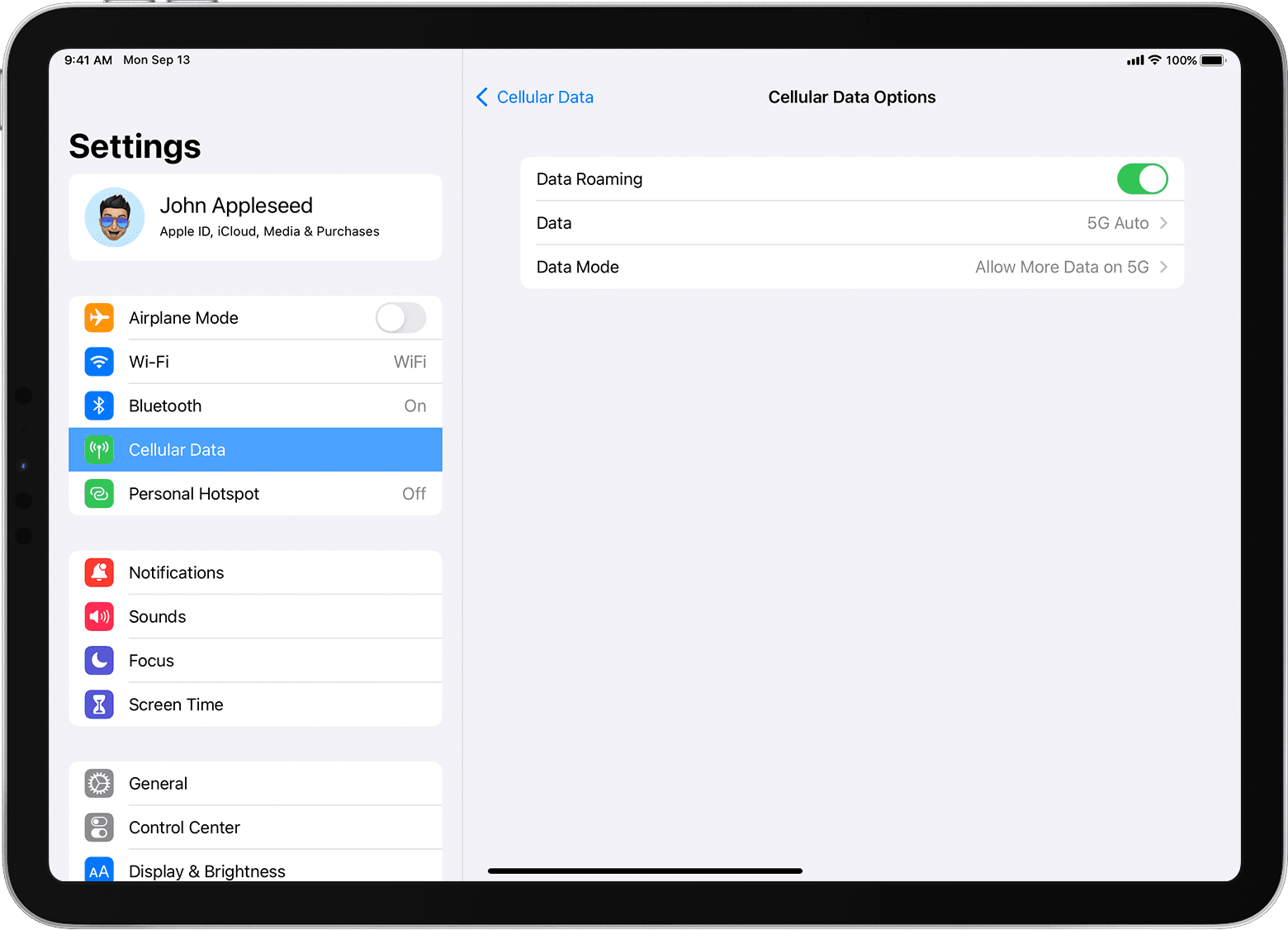
Turn on Aeroplane Mode, then turn it off.
If you still don't have 5G service, contact your service provider.
