If you can't connect your iPad to your Magic Keyboard, Magic Keyboard Folio, Smart Keyboard, or Smart Keyboard Folio
Find out what to do if your Magic Keyboard, Magic Keyboard Folio, Smart Keyboard, or Smart Keyboard Folio doesn't respond to your typing or trackpad input.
Match your iPad to a compatible keyboard
For Magic Keyboard for iPad Pro, you need one of these:
iPad Pro 13‑inch (M4)
iPad Pro 11‑inch (M4)
For Magic Keyboard or Smart Keyboard Folio, you need one of these:
iPad Air 13‑inch (M2)
iPad Air 11-inch (M2)
iPad Air (4th or 5th generation)
iPad Pro 12.9-inch (3rd, 4th, 5th, or 6th generation)
iPad Pro 11-inch (1st, 2nd, 3rd, or 4th generation)
For Smart Keyboard, you need one of these:
iPad (7th, 8th, or 9th generation)
iPad Air (3rd generation)
iPad Pro 9.7-inch
iPad Pro 10.5-inch
iPad Pro 12.9-inch (1st or 2nd generation)
Magic Keyboard Folio for iPad (10th generation) works only with iPad (10th generation).
Follow these steps
Update your iPad to the latest version of iPadOS. Go to Settings and tap the Software Update Available notification. If you don't see a notification, go to General > Software Update to see if an update is available.
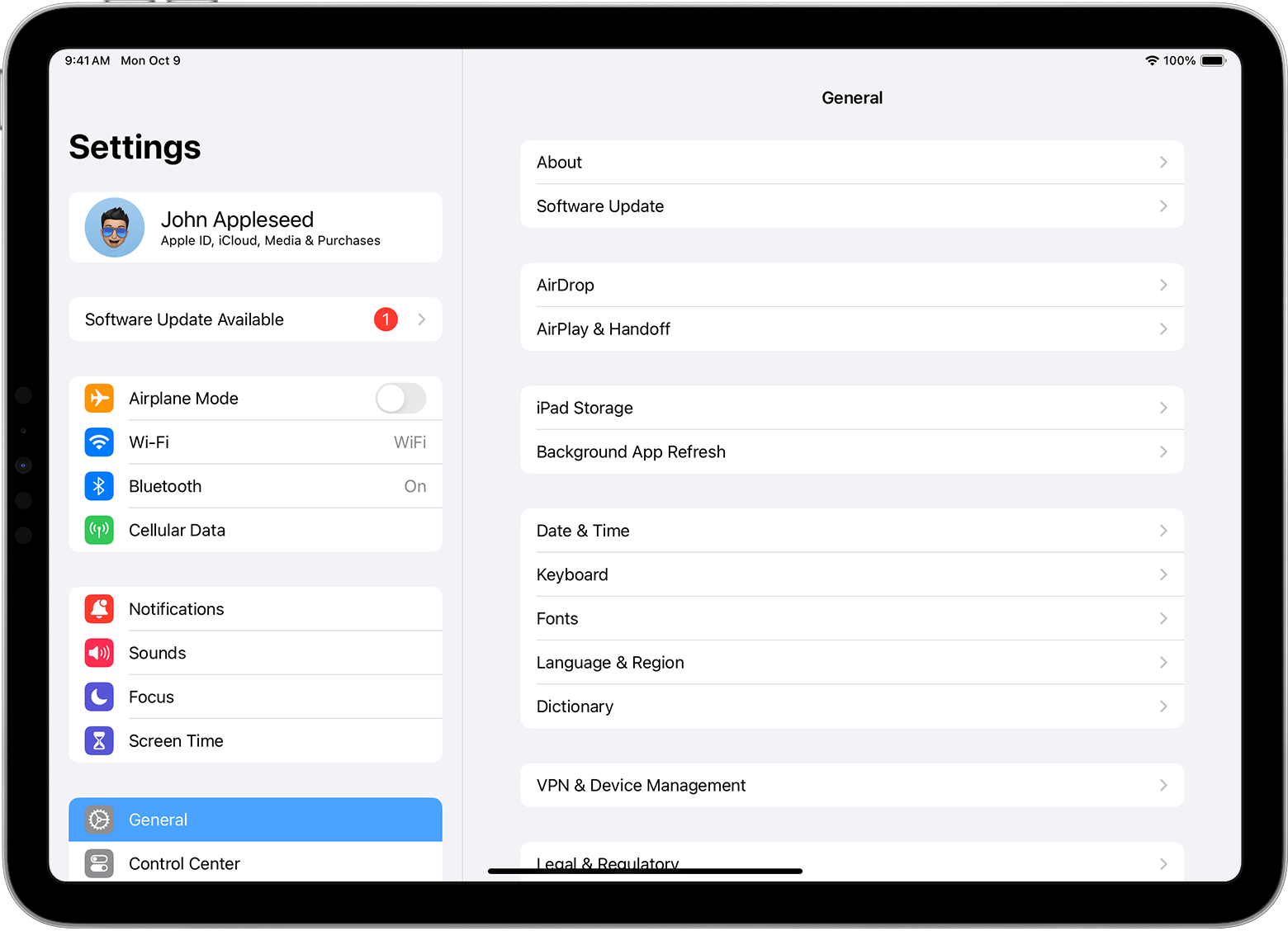
If you're using Magic Keyboard, make sure that you have iPadOS 14.5 or later.
Remove any other iPad case or cover if you're using Magic Keyboard or Smart Keyboard Folio.
Connect your Magic Keyboard or Smart Keyboard / Smart Keyboard Folio.
If your keyboard doesn't immediately respond, restart your iPad.
With a soft, lint-free cloth, clean the Smart Connector on the keyboard and on the back or edge of your iPad. Learn about the Smart Connector.