Twitter, one of the most popular social media platforms, can be a goldmine of valuable data for individuals and businesses alike. By exporting Twitter data to Google Sheets, users can easily analyze trends, track engagement, and monitor their online presence. Whether you are a social media manager looking to streamline your workflow or a business owner aiming to understand your audience better, integrating Twitter with Google Sheets can provide valuable insights and help you make informed decisions.
You still may be asking "Why complicate such a simple social media site?" or, "Why should I be putting my Tweets into a Google spreadsheet?" In this tutorial, we will prove that automating Twitter and Google Sheets is far from complicated, and can be a fantastic way to organize interests, grow a brand, or track data.
We'll also explain why using IFTTT is the easiest and fastest way to accomplish this task. At IFTTT, we believe in finding the absolute best solution for your automation needs, so if you choose to manually input data, we will have step-by-step instructions for you too.
Here are the methods we'll cover for exporting Twitter to Google Sheets:
Automated
- Sync Twitter & Google Sheets with IFTTT [Under 5 minutes]
Non-Automated
- Use the Twitter API Connector Sheets Add-On [15 minutes]
Method 1: Sync Twitter & Google Sheets with IFTTT
Don't fancy yourself a computer whiz? That's okay, because, with IFTTT's Sync Twitter and Google Sheets Applets, all the technicalities are taken care of behind the scenes.
First, what is IFTTT?
IFTTT is our free web-based service and mobile app designed to boost productivity by automating tasks. It works by creating connections between over 800 popular apps and services, allowing them to work together seamlessly.
The basic idea behind IFTTT is to create "applets" or sets of instructions that trigger when certain conditions are met. This can be turning on the lights automatically when you enter your house, for example.
Founded in 2011, IFTTT has been used by over 25 million individuals to automate both business and home tasks, saving time and increasing efficiency. It's commonly used to connect disparate services and systems, making all products and services work well together in a way that instills user confidence. Best of all, it's free and only takes a couple of minutes to set up.
How to export Twitter to Google Sheets with IFTTT

1. Visit the IFTTT website and log in/signup for an account.

2. Type "Google Sheets and Twitter" into the explore search bar

3. Explore our variety of Applets, and choose one you'd like to use
Press the "Connect" button
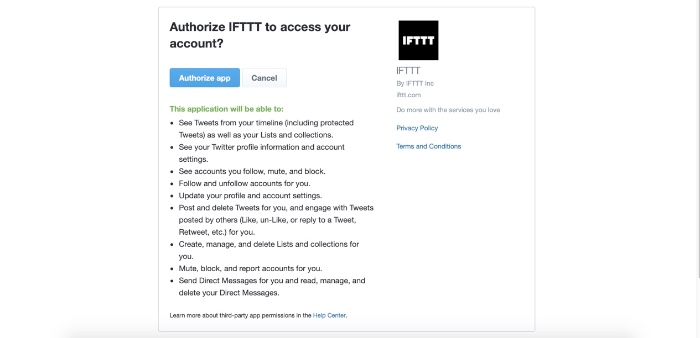
4. Accept all the necessary terms and conditions.
Done! You are now connected with whatever Applet you choose.
Top Twitter to Google Sheets Applets with IFTTT
When you connect Twitter to Google Sheets with IFTTT, you can automate various actions to streamline your workflow. Here are a few of our favorite automations you can enable with this integration:
Automatically save tweets to a Google Sheets spreadsheet: If you want to keep track of all the tweets that mention your company or a specific keyword, you can use IFTTT to automatically add these tweets to a Google Sheets spreadsheet.
Create a backup of your tweets: By connecting Twitter to Google Sheets, you can create a backup of all your tweets, which can come in handy if you ever need to refer back to them.
Share tweets on other social media platforms: You can use IFTTT to automatically share your new tweets on other social media platforms, like Facebook or LinkedIn, helping you to maintain a consistent online presence.
Monitor hashtags: You can use IFTTT to automatically add any tweets using specific hashtags to a Google Sheets spreadsheet, allowing you to monitor how often these hashtags are used and by whom.
Overall, integrating Twitter with Google Sheets using IFTTT is an excellent way to help you automate various tasks and streamline your social media workflow.
Method 2: Use the API Connector Sheets Add-On
If you are looking for a more customizable and flexible way to import Twitter data into Google Sheets, you should consider using the Google Sheets API Connector.
Although the reviews for this add-on are generally positive from Twitter users looking to sync data, it's important to note that the method is not automated and requires some serious setup.
However, with a little effort and some basic programming skills, you can build a powerful Twitter tracking tool that gives you all the Google Sheet data you need to make informed decisions.
How to export Twitter to Google Sheets with the API Connector Sheets Add-On
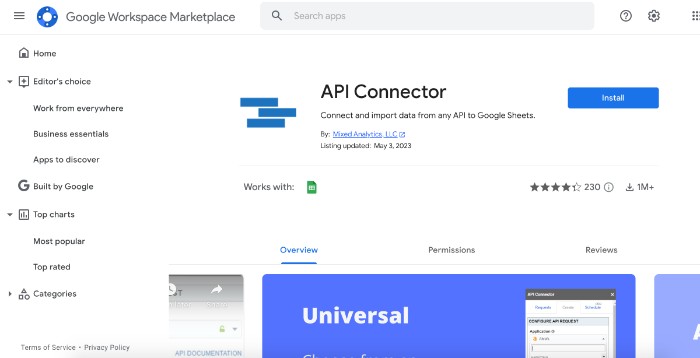
1. Download the API Connector from the Google Extensions Store
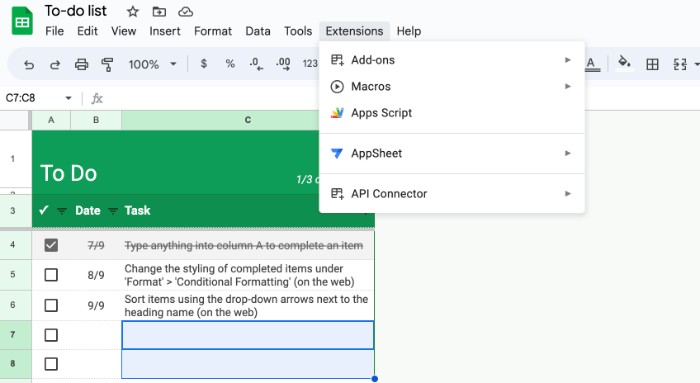
2. Open the API Connector in your Google Sheet
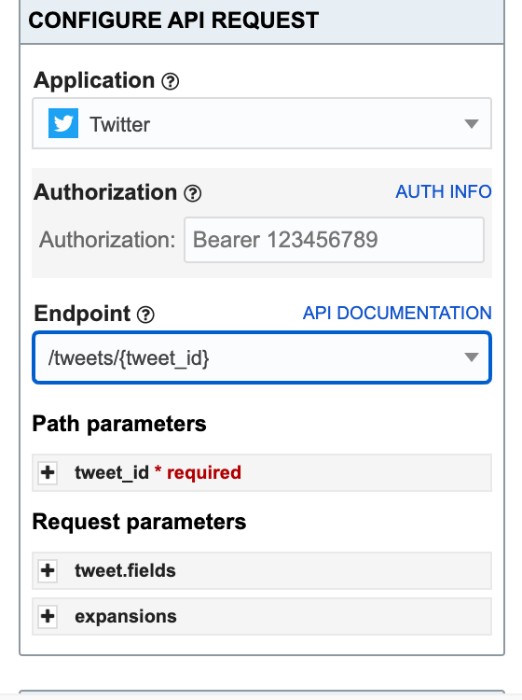
3. Select Twitter from the API Menu

4. Select a desired Endpoint (Twitter App)
Set parameters for the API url path if needed
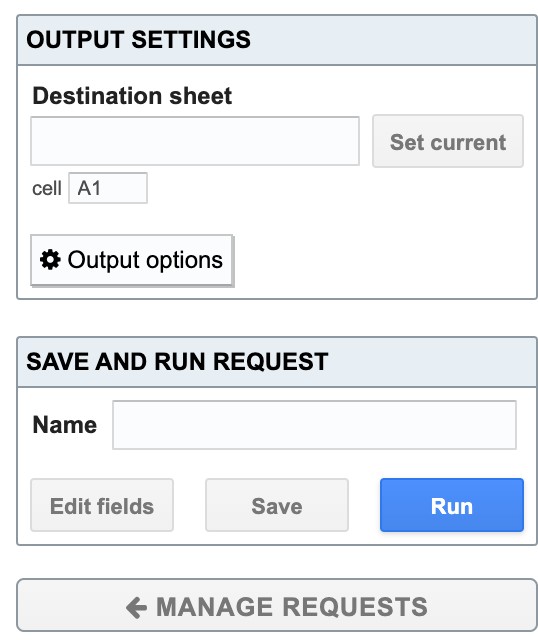
For the final step, indicate which sheet the data should appear on, name, and run the program.
Can Twitter export to other Google Docs formats?

Yes, you can use IFTTT to export your Twitter data into a variety of other Google services. These include:
Google Drive: You can use IFTTT to automatically save new tweets to your Google Drive as documents or spreadsheets.
Google Calendar: You can set up an applet that adds reminders for upcoming tweets to your Google calendar.
Gmail: You can use an automation that will automatically email you whenever a certain hashtag is used on Twitter.
Using IFTTT, the possibilities are endless! With just a few clicks, you can easily integrate Twitter with any of these services and automate the process of exporting and organizing your data.
Conclusion
Using IFTTT, you can connect your Twitter account with a variety of other services like Google Drive, Google Calendar, Gmail, and Google Photos, allowing you to automatically save tweets and hashtag reminders to your spreadsheet.
Ready to give it a try? Here are some popular Twitter integrations that have already been created by our dedicated user base:
Save the Tweets you like on Twitter to a Google Spreadsheet
Automatically save every Tweet you post to a Google spreadsheet
Save tweets featuring specific content to a Google spreadsheet
Sign up for IFTTT today completely free and start streamlining your workflow!
Social media
How to export Twitter to Google Sheets (automated and manually)
August 06, 2024

