DOC, DOCX, XLS, XLSX,PPT, PPTX, PDF, PDA,CRW, JPEG, JPG, PNG,PSD
RAW, RGB, AVI, FLA, FLV,PST, OST, EML, EMLX, MBOX, and many more
Notes:
iBoysoft Data Recovery, as a desktop program for personal computer, currently is not able to work for mobile.
Tips:
Mac, MacBook, iMac and other Apple computer that is not starting up due to system damage, you need data recovery, please read:
iBoysoft continuously updates software and enriches product lineups to provide better data recovery and disk management solutions.
With a user-friendly and intuitive interface, iBoysoft data recovery tool is easy to navigate for inexperienced or veteran computer users. A variety of pre-recovery filters and preview features can help you recover a specific file rapidly.
This superb data recovery tool employs advanced algorithms to search for as many of lost files as possible. 99% of lost files can be identified, categorized, and retrieved by iBoysoft data recovery program unless they have been overwritten.
iBoysoft Data Recovery setup file is 100% clean to install and read-only for use. It never causes harm to your computer or your data. Your confidential information, business documents, or private pictures on your device will not be exposed to anybody else.
iBoysoft Data Recovery
iBoysoft Data Recovery offers fast, secure, and successful data recovery solutions. It can recover files from all storage devices and can be applied to hunderds of data loss scenarios. Free download it and start file recovery NOW!
This top-class data recovery software serves over 100+ real-life data loss scenarios and supports data recovery from SD cards, USB data recovery and a variety of other storage devices such as PCs, Macs, HDDs, SSDs, flash drives, etc.
Files disappear after they are emptied from the Recycle Bin/Trash or "permanently" deleted from portable disks, digital cameras, and other storage devices. iBoysoft data recovery application is able to find and undelete files on Windows and recover deleted files on Mac successfully.
This professional Windows data recovery software is also an expert-level BitLocker data recovery software. When your BitLocker-encrypted files are deleted, lost, formatted or partition loss, iBoysoft BitLocker data recovery software can recover data for you. It also support file restoration from corrupted, deleted or lost BitLocker encrypted partitions. iBoysoft also provides other BitLocker solutions.
The self-designed iBoysoft Mac Recovery Mode supports quickly recovering files from Mac that cannot be booted up or logged in. All you need to do is run one command to launch the data recovery program. This special mode dramatically simplifies your job of rescuing data from an unbootable, crashed, unresponsive, or inaccessible Mac.
iBoysoft Data Recovery WinPE bootable media can recover data from Windows computer that won't boot, recover data from Surface that won't boot.
iBoysoft is one of the few Apple hard drive recovery technology providers that can work with Apple Silicon chips including M3, M2, M1 chips. iBoysoft Data Recovery, as one of the best photo recovery software, performs extrodinarily well for "Mac won't turn on" problem.
iBoysoft Data Recovery
With iBoysoft Data Recovery, your deleted or lost files are only a few clicks away. It can recover photos, videos, documents and more from all storage devices. Download it and recover data for free!
Mac data recovery from a Macintosh device with an Apple T2 Security chip is challenging. iBoysoft Data Recovery has the advantages over its competitors for its full T2 chip compatibility and excellent performance in recovering deleted or lost data from T2-encrypted Mac hard drive.
This partition recovery software can scan the whole disk inch by inch to rebuild the correct and complete partition table and restore deleted or lost partitions. It can also recover RAW partition and recover an external hard drive that is not mounting on Mac, and supports MBR, GPT, primary, logical, extended, and PC/Mac partitions.
1000+ file formats
DOC, DOCX, XLS, XLSX,PPT, PPTX, PDF, PDA,CRW, JPEG, JPG, PNG,PSD
RAW, RGB, AVI, FLA, FLV,PST, OST, EML, EMLX, MBOX, and many more
Disk-based storage devices
PC/Surface/MacBook Air/macBook Pro/iMac/Mac mini/Mac Pro
HDD, SSD, USB Drive, SD card, CF card, Memory card, Digital Camera and many more
File system supported
NTFS, FAT, FAT32, exFAT
APFS, APFS(encrypted), Mac OS Extended(HFS+), HFS, HFSX
OS compatibility
Windows 11/10/8.1/8/7/Vista/XP
Windows Server 2019/2016/2012/2008/2003
macOS 15/14/13/12/11/10.15/10.14/10.13/10.12/OS X 10.11
Dannis Feb. 8, 2020
I have to say without a doubt your product is amazing and well worth every penny I spent.
Sagi Jan. 05, 2019
Everything seems to have been recognized alright and I am more than happy to use full version in order to recover all of my (previously considered lost) data.
Roberto Mejia Apr. 17, 2019
This is the best data recovery application I had ever used! I really recommend it!
Austin Baldwin Apr. 2, 2019
I was sure that I had somehow lost EVERYTHING on my hard drive, but the data recovery software found everthing. There were so many important files that I still have because of iBoysoft Data Recovery.
Recover data on Windows and Mac with these steps:
iBoysoft Data Recovery is 100% safe to use and will not cause any harm to your computer or its data. It is a piece of read-only data recovery software that only scans the disk and never overwrites or corrupts your original data.
When an OS deletes a file or the original path to a file is damaged/lost, it doesn't remove the file content from its storage device until the space is reused. You can't access the lost through normal way but data recovery software can take advantage of this scheme to find your data and restore it.
The time varies depending on different data loss scenarios and disk types. Usually, it takes a few minutes to finish scanning a drive and recover deleted files with iBoysoft data recovery software. If you want to recover a great mount of lost data from a large disk, deep scan could take up hours because the software is scanning millions of sectors.
The scanning and preview are totally free. You can click the Preview button to fully preview the selected file to see if it is intact. A file that can be previewed is supposed to be recoverable.
Most do-it-yourself data recovery programs cost under $100 for a license with full features. iBoysoft Data Recovery for Windows and iBoysoft Data Recovery for Mac both allow you to free scan the drive for recoverable files.
iBoysoft data recovery software is chosen by big tech companies like Nokia, Microsoft, Apple, and Sony as well as higher education institutions like University of Cambridge, University of California and Stanford University. Famous data recovery services like Drivesavers, Ontrack and digitaldata-solution.co.jp are also our customers. iBoysoft Data Recovery obsoletely is the most recommended tool from professionals or non-professionals.
Yes, of course. When a file gets deleted, the file itself still stays on the disk in flawless condition unless bad sectors, malicious attacks, or new written data indeed wipes off the actual original file pieces. As long as data still exists and the disk is not physically dead, USB data recovery, SD card recovery, or file recovery from other types of storage media is possible on Windows and Mac.
To avoid data loss to the utmost is to improve the awareness that you are dealing with important data and, most importantly, back up your data on a regular basis on a local hard drive or a remote cloud drive. Do less drive formatting. For example, use an NTFS for Mac tool to manage NTFS partitions on Mac instead of formatting them.
Do not panic. You should immediately stop using the device. Download iBoysoft data recovery software to scan the device for lost data. We recommend you install professional and reliable data recovery software for data recovery, because untrusted programs could damage your computer and overwrite your lost data, making it unrecoverable.
Join iBoysoft forums and discuss your tricky problems with iBoysoft experts and users online. Get the first-hand solutions effortlessly.

If you want to tell different drives apart, you can change the default hard drive icons on Mac. Follow this guide to customize the drive icons on Mac.
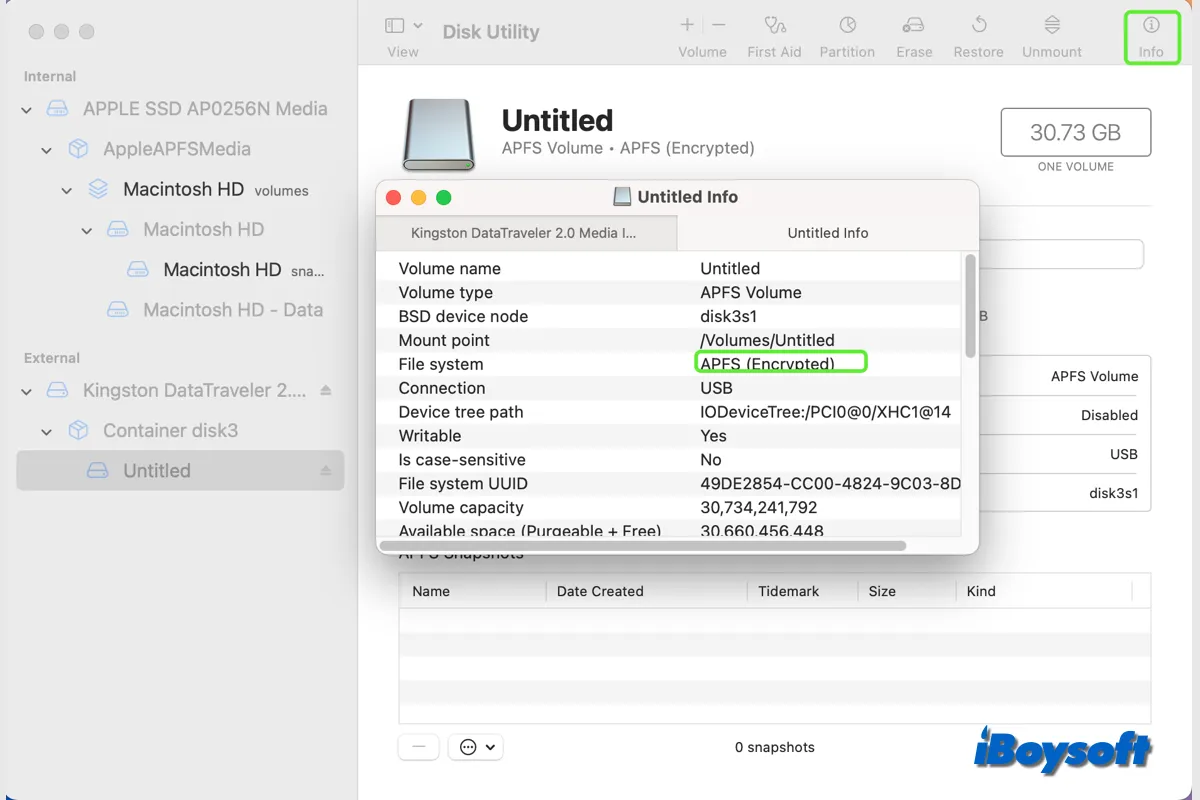
This post explains how to disable FileVault on Mac the usual way, in Terminal, or from recovery mode. It also describes what to do if you can't turn off filevault on Mac.

This article tells you what to do if your Mac won't turn or boot up after the macOS Sequoia update, and why your Mac is not turning on after the Sequoia update.

Read to learn how to compress video files on Mac or MacBook in 3 ways, including using iBoysoft MagicMenu, macOS iMovie, and QuickTime Player.

It tells what is iMovie for Mac, how to use iMovie for Mac, and how to uninstall iMovie for Mac if you decide not to use it anymore.

Read this article to understand Mac Archive Utility and know how to manage file compression and expansion on Mac with this hidden tool.