
general questions:
music questions:
ask glenthemes:
How do I install your themes?
Please make sure you follow these exact instructions. If you simply replace your existing theme's code, you may have unexpected results.
If there is a guide available for that theme, please read it!
Click the raw button in the top bar:

It will take you to another page. When it's loaded, select the entire page and Copy.
(replace YOURBLOGNAME with the blog you want to use whichever theme on.)


This step's super important. If you don't do this, your old settings may be transfered into the new theme.


Paste in the new theme code you copied from the Pastebin site.
Click Update Preview.
Click Save.
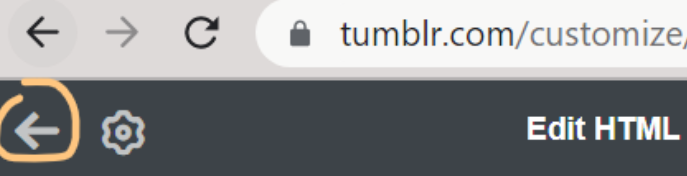

Everything starting from here will be an option you can customize. Anything above it will only affect your dashboard's blog view, *not* your theme's.
Why can't I see my theme?
For the custom theme option, make sure it is blue.
If it's not, click it so that it becomes blue (on).

For the visibility option, make sure all of the following circled options are gray (off).

Why can't I see my posts?
- You have mistakenly used a custom page as a theme. A theme is a skin that applies to your Tumblr blog, whilst a custom page is a side page where you can manually enter additional info about your blog (e.g. an about page, a friends list page). Tumblr posts are not meant to show on a custom page.
- You probably made a typo somewhere in the customization options, or forgot to close a tag (e.g. bolded text, italic text). If you're not sure where you messed up, you can message me and I can take a look for you.
How do I install your pages?
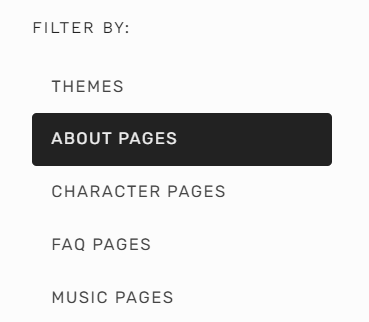
Then, pick a page of your liking and hover your mouse over it. Click the download button.
If there is a guide available for that page, please read it!
Click the raw button in the top bar:

It will take you to another page. When it's loaded, select the entire page and Copy.
(replace YOURBLOGNAME with the blog you want to use whichever page on.)


Click Save.
If you are unable to save, and Tumblr gives you a javascript error message, follow these steps to resolve it.
How do I fix the Javascript error?
“Looks like you’re trying to add some Javascript or invalid form to your page. Please contact support if you’d like to use javascript.”Tumblr has decided to ban Javascript on pages (themes are fine) unless you specifically request for permission via Tumblr Support.
help.tumblr.com/hc/en-us/articles/5869629271319
So yes, you can still use pages, but you need to ask @staff to approve your blogs in order to do that.
To request for approval, follow these instructions:
glenthemes.tumblr.com/post/683796810867900416
As of the end of 2023, the waiting time can no longer be estimated (more than a few months). If you don't want to wait, you can create a new blog and use a page as its theme. Read this document to see how:
docs.google.com/document/d/1t-9--14V525_iMKTYobS3chUiEL22KIXFjANgFgGtcU
How do I add links?
To link to your other pages, or e.g. your social media accounts, you can find them near the bottom of the customize panel.
Each link comes with a pair of editable text fields — a name and a url:

- When linking something that isn't on your blog, the link url needs to start with https://, or two slashes //.
Example:
・ https://www.artstation.com/artwork/LyG3K
・ //devsmaycry.tumblr.com - When linking a page that's part of your blog, e.g. your about page, all you need to do is put a single slash followed by the page url name you gave it.
Example: if you have a page called about-me:
here's what you need to put as the customlink url:
Can't access Pastebin.com?
Themes: git.froggi.es/glenthemes/themes
Pages: git.froggi.es/glenthemes/pages
⸨ When you've found the theme or page of your choice on the git.froggi.es site, click Raw to access the code. ⸩
How do I change the music?
Once you have the music saved onto your computer, you need to upload it somewhere, and then generate a link for it. I've written a few tutorials on how you can do that:
Can I use Youtube for music?
When you have your video saved as an .mp3, you need to upload it somewhere, and then generate a link for it:
Ask glenthemes on Discord
Why not use Tumblr?
It's become increasingly difficult to type out code solutions properly when answering Tumblr asks, particularly since the “new post editor” rolled out. A lot of the code formatting that we do is destroyed when we press answer. The same goes for Tumblr messaging, which is why I've disabled it.Why Discord?
Many of us are Discord users these days, so in 2019 I created a support server where you can speak with me directly and ask for theme help if you need it. Discord supports code formatting, and we can have as many conversations as we want, without forgetting about what we asked and received. Please read the #server-rules once you've joined; it contains important information on what you should include when asking questions!
Ask glenthemes on Tumblr
Please consider asking through Discord instead, I usually respond within 12 hours there.


