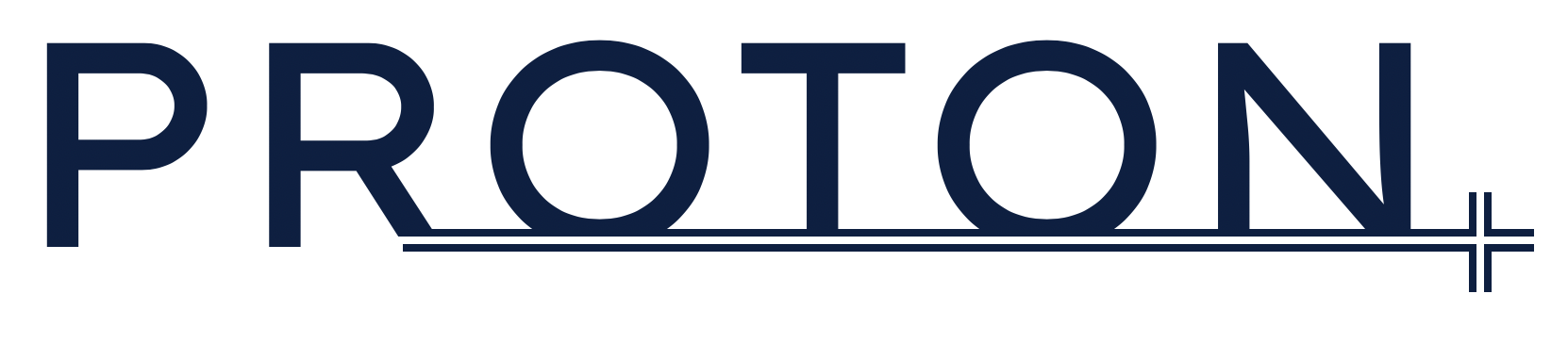Note: While Proton is already a very powerful and flexible framework, it is still in early stages of development. The APIs and public interfaces are still undergoing revisions and may introduce breaking changes with every version bump before reaching stable version 1.0.0.
Proton is a simple library that allows you to extend the behavior of a textview to add rich content that you always wanted. It provides simple API that allows you to extend the textView to include complex content like nested textViews or for that matter, any other UIView. In the simplest terms - It's what you always wanted UITextView to be.
Proton is designed keeping the following requirements in mind:
- Be a standalone component with nothing that is specific to anything that is required in complex Text Editor. At it's most basic form, it should be able to be used as a UITextView and in most complex form, it should be able to provide rich text editing capabilities which are beyond just text formatting.
- Should be extensible to support adding any view as content in the Editor such that it flows with the text.
- Resizing of content views should automatically resize the containing Editor and support this to nth nesting level.
- Should support extending the appearance of text as the content is typed - for e.g. changing text as it is typed using mark-up syntax and yet, not be aware of any of these requirements directly.
- Should allow for working on multiple editors through the same toolbar based on where the focus is, and yet not be aware of the toolbar itself.
- Respect the bounds of the container i.e. resize to change bounds when the device orientation changes.
- Support a default font and styling like alignment and head indentation.
- And of course, support all this on macOS Catalyst as well with almost no additional effort.
At it's core, Proton constitutes of following key components:
- EditorView: A substitute for
UITextViewthat can be extended to add custom views including other EditorViews. - TextProcessor: Allows you to inject a behavior that is invoked as you type text in the EditorView. This can be used to change text, add/remove attributes like color or replace the added text with an entirely different text/view. For e.g. as you type markup syntax, you can convert the markup text into a formatted text by adding corresponding behavior to the
TextProcessor. - EditorCommand: Allows you to add a behavior that can be invoked on demand on the given EditorView. For e.g. selecting some text and making it bold.
- Attachment: A container capable of hosting a custom view including another
EditorView. Attachment is a superchargedNSTextAttachmentthat can have automatic constraints applied on it to size it in various configurations like matching content, range of width, fixed width and so on. It also has helper functions to get it's range in it's container as well as to remove itself from the container.
The power of EditorView to host rich content is made possible by the use of Attachment which allows hosting any UIView in the EditorView. This is further enhanced by use of TextProcessor and EditorCommand to add interactive behavior to the editing experience.
Let's take an example of a Panel and see how that can be created in the EditorView. Following are the key requirements for a Panel:
- A text block that is indented and has a custom UI besides the
Editor. - Change height based on the content being typed.
- Have a different font color than the main text.
- Able to be inserted using a button.
- Able to be inserted by selecting text and clicking a button.
- Able to be inserted in a given Editor by use of
>>char. - Nice to have: delete using
backspacekey when empty similar to aBlockquote.
-
The first thing that is required is to create a view that represents the
Panel. Once we have created this view, we can add it to an attachment and insert it in theEditorView.extension EditorContent.Name { static let panel = EditorContent.Name("panel") } class PanelView: UIView, BlockContent, EditorContentView { let container = UIView() let editor: EditorView let iconView = UIImageView() var name: EditorContent.Name { return .panel } override init(frame: CGRect) { self.editor = EditorView(frame: frame) super.init(frame: frame) setup() } var textColor: UIColor { get { editor.textColor } set { editor.textColor = newValue } } override var backgroundColor: UIColor? { get { container.backgroundColor } set { container.backgroundColor = newValue editor.backgroundColor = newValue } } private func setup() { // setup view by creating required constraints } }
-
As the
Panelcontains anEditorinside itself, the height will automatically change based on the content as it is typed in. To restrict the height to a given maximum value, an absolute size or autolayout constraint may be used. -
Using the
textColorproperty, the default font color may be changed. -
For the ability to add
Panelto theEditorusing a button, we can make use ofEditorCommand. ACommandcan be executed on a givenEditorViewor viaCommandExecutorthat automatically takes care of executing the command on the focussedEditorView. To insert anEditorViewinside another, we need to first create anAttachmentand then used aCommandto add to the desired position:class PanelAttachment: Attachment { var view: PanelView init(frame: CGRect) { view = PanelView(frame: frame) super.init(view, size: .fullWidth) view.delegate = self view.boundsObserver = self } var attributedText: NSAttributedString { get { view.attributedText } set { view.attributedText = newValue } } } class PanelCommand: EditorCommand { func execute(on editor: EditorView) { let selectedText = editor.selectedText let attachment = PanelAttachment(frame: .zero) attachment.selectBeforeDelete = true editor.insertAttachment(in: editor.selectedRange, attachment: attachment) let panel = attachment.view panel.editor.maxHeight = 300 panel.editor.replaceCharacters(in: .zero, with: selectedText) panel.editor.selectedRange = panel.editor.textEndRange } }
-
The code in
PanelCommand.executereads theselectedTextfromeditorand sets it back inpanel.editor. This makes it possible to take the selected text from main editor, wrap it in a panel and then insert the panel in the main editor replacing the selected text. -
To allow insertion of a
Panelusing a shortcut text input instead of clicking a button, you can use aTextProcessor:class PanelTextProcessor: TextProcessing { private let trigger = ">> " var name: String { return "PanelTextProcessor" } var priority: TextProcessingPriority { return .medium } func process(editor: EditorView, range editedRange: NSRange, changeInLength delta: Int, processed: inout Bool) { let line = editor.currentLine guard line.text.string == trigger else { return } let attachment = PanelAttachment(frame: .zero) attachment.selectBeforeDelete = true editor.insertAttachment(in: line.range, attachment: attachment) }
-
For a requirement like deleting the
Panelwhen backspace is tapped at index 0 on an empty Panel,EdtiorViewDelegatemay be utilized:extension PanelAttachment: PanelViewDelegate { func panel(_ panel: PanelView, didReceiveKey key: EditorKey, at range: NSRange, handled: inout Bool) { if key == .backspace, range == .zero, panel.editor.attributedText.string.trimmingCharacters(in: .whitespacesAndNewlines).isEmpty { removeFromContainer() handled = true } } }
In the code above,
PanelViewDelegateis acting as a passthrough forEditorViewDelegatefor theEditorinside thePanelView.Checkout the complete code in the ExamplesApp.
-
Changing text as it is typed using custom
TextProcessor:
-
Adding attributes as it is typed using custom
TextProcessor: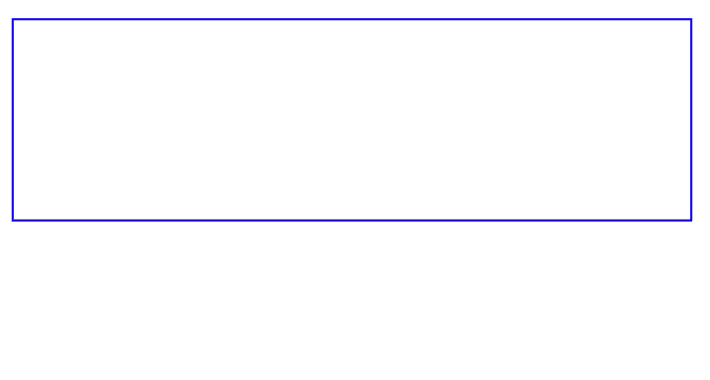
-
Nested editors
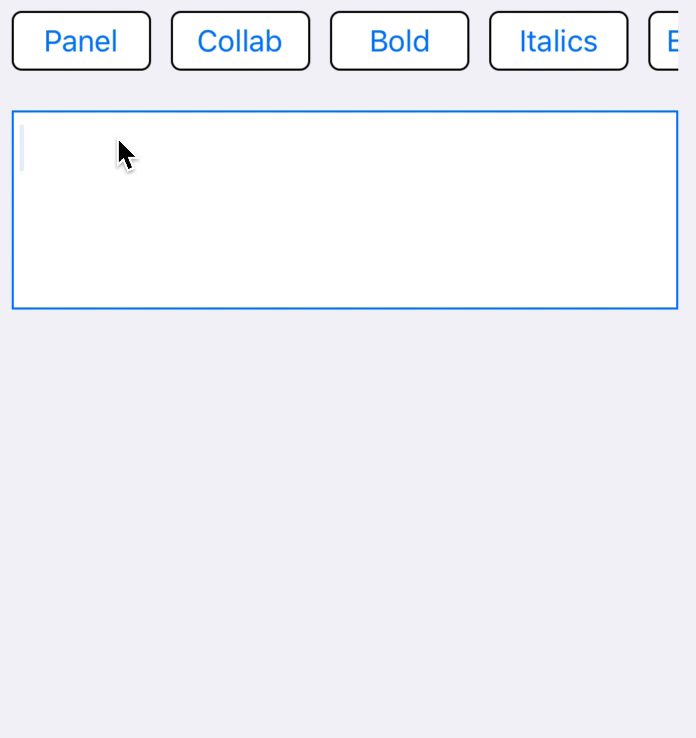
-
Panel from existing text:

-
Relaying attributes to editor contained in an attachment:

-
Highlighting using custom command in Editor:

-
Find text and scroll in Editor:

Proton's Editor may be used with SwiftUI same was as a standard UIKit component. SwiftUI support is provided as is, and will be refined on in future.
struct ProtonView: View {
@Binding var attributedText: NSAttributedString
@State var height: CGFloat = 0
var body: some View {
ProtonWrapperView(attributedText: $attributedText) { view in
let height = view.systemLayoutSizeFitting(UIView.layoutFittingExpandedSize).height
self.height = height
}
.frame(height: height)
}
}
struct ProtonWrapperView: UIViewRepresentable {
@Binding var attributedText: NSAttributedString
let textDidChange: (EditorView) -> Void
func makeUIView(context: Context) -> EditorView {
let view = EditorView()
view.becomeFirstResponder()
view.attributedText = attributedText
view.isScrollEnabled = false
view.setContentCompressionResistancePriority(.required, for: .vertical)
view.heightAnchor.constraint(greaterThanOrEqualToConstant: 300).isActive = true
DispatchQueue.main.async {
self.textDidChange(view)
}
EditorViewContext.shared.delegate = context.coordinator
return view
}
func updateUIView(_ view: EditorView, context: Context) {
}
func makeCoordinator() -> Coordinator {
Coordinator(self)
}
class Coordinator: NSObject, EditorViewDelegate {
var parent: ProtonWrapperView
init(_ parent: ProtonWrapperView) {
self.parent = parent
}
func editor(_ editor: EditorView, didChangeTextAt range: NSRange) {
editor.isScrollEnabled = false
parent.attributedText = editor.attributedText
DispatchQueue.main.async {
self.parent.textDidChange(editor)
}
}
}
}- Proton API reference is available here.
- For sample code, including the ones for examples shown above, please refer to the Example app.
Feel free to create issues in github should you have any questions or feature requests. While Proton is created as a side project, I'll endeavour to respond to your issues at earliest possible.
Proton is released under the Apache 2.0 license. Please see LICENSE for details.