-
-
Notifications
You must be signed in to change notification settings - Fork 1.1k
Install
ArchiveBox is primarily distributed as a Python package via pip, but it also depends on some system packages that can be installed manually or automatically with Docker. It usually takes less than ~10min to get ArchiveBox set up and running.

- Supported Systems
- Install Instructions
- Next Steps


CPU Architectures: amd64 (x86_64), arm64 (aarch64), arm7
(Including 64-bit Intel/AMD, M1/M2/etc. Macs, Rasberry Pi >= 3)
-
macOS: >=10.12 (with
brew) -
Linux: Ubuntu (>= 18.04), Debian (>= 10), etc. (with
apt) -
BSD: FreeBSD, OpenBSD, NetBSD etc (with
pkg)
Other systems are not officially supported but may work with degraded functionality:
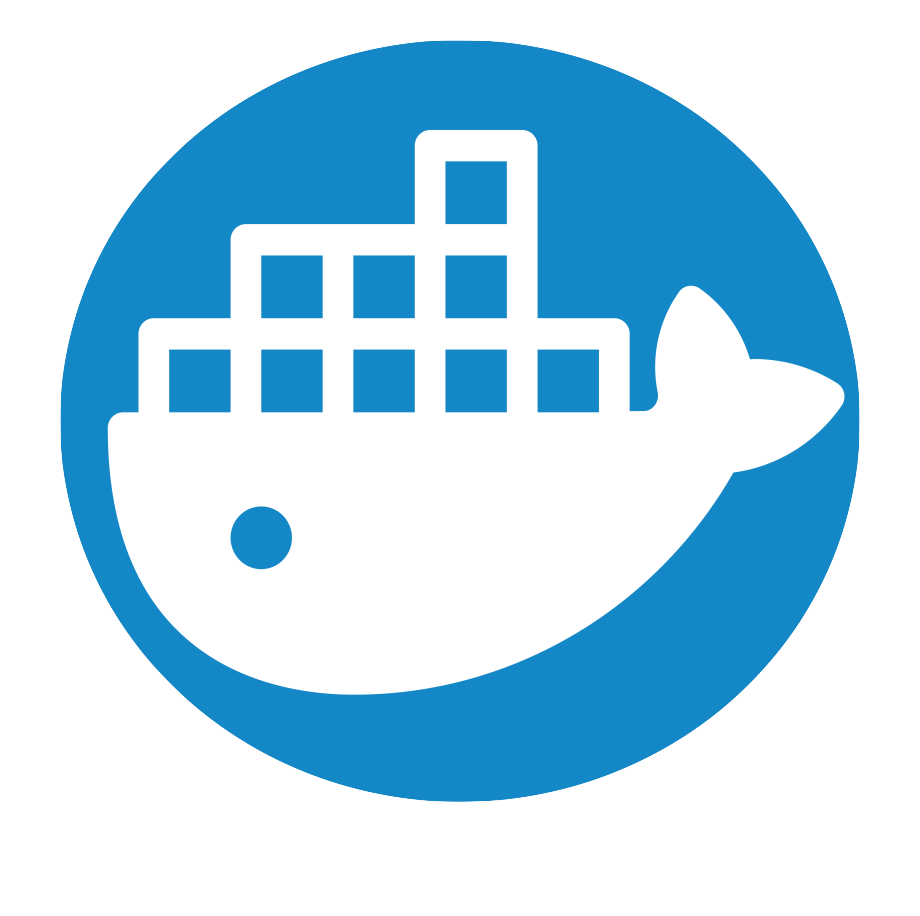
- Windows: Via Docker, Docker in WSL2, or WSL2 without Docker (not recommended)
- Other UNIX systems: Arch, Nix, Guix, Fedora, SUSE, Arch, CentOS, etc.
Note: On arm7 the playwright package is not available, so chromium must be installed manually if needed.
You will also need at least 500MB of RAM (bare minimum), 2GB or greater is recommended. You may be able to reduce the RAM requirements if you disable all the chrome-based archiving methods with USE_CHROME=False.
It's also recommended to use a filesystem with compression and/or deduplication (e.g. ZFS or BTRFS) for maximum efficiency.
Docker Compose is the recommended way to get ArchiveBox, as it includes all the extras out-of-the-box and provides the best security and upgrade UX.
-
If you don't already have docker installed, follow the official instructions to get Docker on Linux, macOS, or Windows:
https://docs.docker.com/install/#supported-platforms ➡️ -
Then follow the Quickstart guide and read the Docker wiki page for next steps. ➡️
You can also run Dockerized ArchiveBox using UNRAID/TrueNAS/Proxmox/etc. or Kubernetes.
More info:
Dockerfiledocker-compose.ymlarchivebox-kubernetes.yml- ArchiveBox Docker Quickstart + Usage + Configuration + Upgrading documentation
If you're on Linux with apt, FreeBSD with pkg, or macOS with brew there is an optional auto-setup script provided.
(or scroll further down for manual install instructions)
curl -fsSL 'https://get.archivebox.io' | sh
# shortcut to run https://raw.githubusercontent.com/ArchiveBox/ArchiveBox/stable/bin/setup.shThe script explains what it installs beforehand, and will prompt for user confirmation before making any changes to your system. The script uses Docker if already installed, but you can decline and it will attempt to auto-install everything using apt/brew/pkg + pip instead.
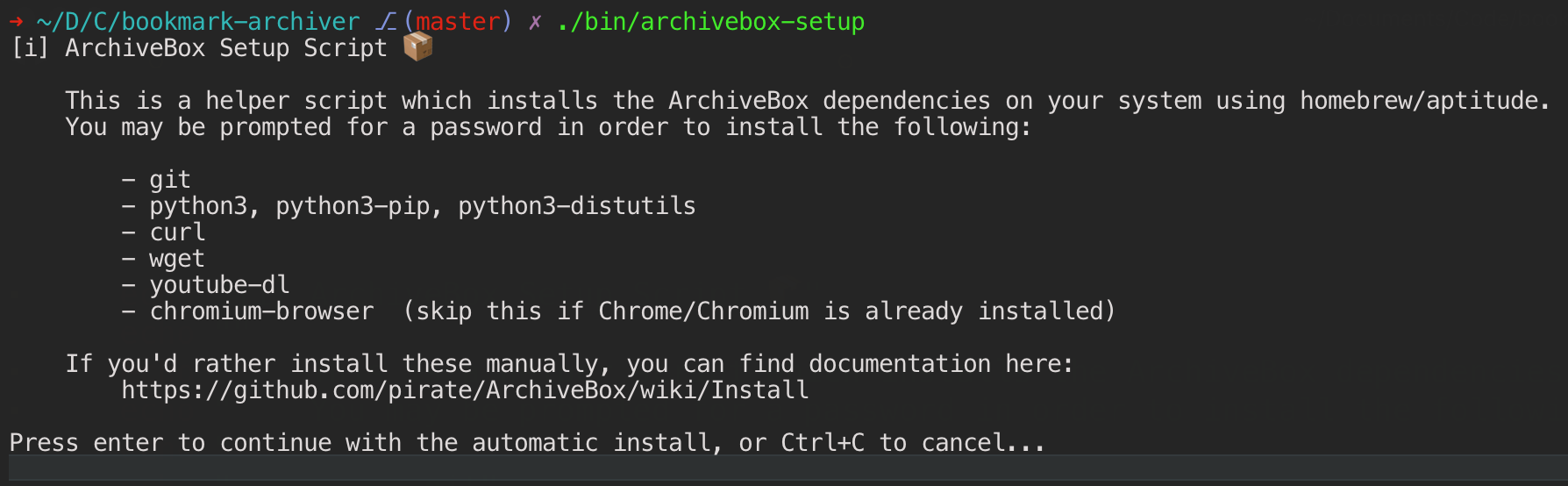
After running the setup script, continue with the Quickstart guide... ➡️
See here for our thoughts on the inherent limitations of
curl | shas an install method...
If you'd rather not use Docker or our auto-install script, you can follow these manual setup instructions to install ArchiveBox and its dependencies using pip & your system package manager of choice (e.g. apt, brew, pkg, nix, etc.).
See our Dependencies documentation to see the full list of dependencies and how they're used. Not all the dependencies are required for all modes. If you disable some archive methods you can skip installing those dependencies, for example, if you set FETCH_MEDIA=False you don't need to install yt-dlp, and if you set FETCH_[PDF,SCREENSHOT,DOM]=False you don't need chromium.
More info:
- For help installing these, see the Manual Setup, Troubleshooting and Chromium Install pages.
- To use specific binaries for dependencies, see the Configuration: Dependencies page.
- To disable unwanted dependencies, see the Configuration: Archive Method Toggles page.
Be aware, you'll need to keep all these packages up-to-date yourself over time!

Make sure you have Homebrew installed first.
# Install everything automatically with our official ArchiveBox brew package
brew tap archivebox/archivebox
brew install archivebox
# OR Install ArchiveBox's dependencies manually (instead of using the all-in-one brew package)
# brew tap homebrew-ffmpeg/ffmpeg
# brew install homebrew-ffmpeg/ffmpeg/ffmpeg --with-fdk-aac
# brew install python3 node git wget curl yt-dlp ripgrep
# Skip this if you already have Google Chrome/Chromium installed in /Applications/
pip3 install --upgrade playwright
playwright install --with-deps chromium
# OR install chrome as a brew cask
# brew install --cask chromium
Make sure apt and dpkg are available on your system.
# add the nodejs sources to your apt lists (optional, otherwise may use older node)
curl -fsSL https://deb.nodesource.com/setup_20.x | sudo -E bash -
# Install base system dependencies manually (check ArchiveBox/Dockerfile for more if needed)
sudo apt install python3 python3-pip python3-minimal python3-distutils nodejs libatomic1 zlib1g-dev libssl-dev libldap2-dev libsasl2-dev python3-ldap python3-msgpack python3-mutagen python3-regex python3-pycryptodome procps wget curl git yt-dlp ffmpeg ripgrep
# OR install them using the (outdated) official ArchiveBox apt package
# echo "deb http://ppa.launchpad.net/archivebox/archivebox/ubuntu focal main" | sudo tee /etc/apt/sources.list.d/archivebox.list
# sudo apt-key adv --keyserver keyserver.ubuntu.com --recv-keys C258F79DCC02E369
# sudo apt-get update && sudo apt-get install archivebox
# Make sure to install Chromium as well (can be skipped if you already have chrome installed and in your $PATH)
pip install --upgrade playwright
playwright install --with-deps chromium
# OR install chromium and its dependencies manually with apt
# sudo apt install chromium fontconfig fonts-ipafont-gothic fonts-wqy-zenhei fonts-thai-tlwg fonts-kacst fonts-symbola fonts-noto fonts-freefont-ttfsudo pkg install python git wget curl youtube_dl ripgrep py311-pip py311-sqlite3 npm ffmpeg
sudo pkg install chromium
# or for older versions:
# sudo pkg install python node wget curl git yt-dlp ffmpeg ripgrep chromium-browsersudo pkg_add python3 node wget git curl yt-dlp ffmpeg ripgrep chromiumSee the Quickstart instructions for other operating systems and release channels. ➡️

It's recommended to pip-install ArchiveBox even if you already installed archivebox with one of our official apt/brew packages above (sometimes the pip version is newer). This step also ensures you have the latest yt-dlp and playwright versions.
# get the latest version of archivebox from PyPI
pip install --upgrade --ignore-installed archivebox[ldap,sonic] yt-dlp playwright
# (takes precedence over apt/brew-installed archivebox, it's fine to have both)
# if you see errors about ldap, install the C++ build tools + ldap headers and retry (only needed on some OSs)
# apt install build-essensial python3-ldapFinish installing the runtime JS dependencies that live inside your collection data dir (e.g. readability, singlefile, mercury).
# create a new empty folder anywhere to hold your collection, and cd into it
mkdir -p ~/archivebox/data && cd ~/archivebox/data
# instantiate the directory as an archivebox collection dir
archivebox init
# auto-install all the runtime JS dependencies inside ./node_modules
archivebox setup
# under the hood, this does:
# - npm install 'git+https://github.com/ArchiveBox/ArchiveBox.git#dev'
# - playwright install chromium
# - and a few other auto-install checks...
# ✅ see a final detailed breakdown of all the installed dependencies and commands available
archivebox version
archivebox helpMake sure the pip-installed version of archivebox is available in your $PATH.
apt show archivebox # show info about the apt-installed version of archivebox
brew info archivebox # show info about the brew-installed version of archivebox
pip show archivebox # show info about the pip-installed version of archivebox
echo $PATH # show the directories your system is searching for binaries
which -a archivebox # show all installed archivebox binaries available
which archivebox # show which archivebox binary is being called
cd ~/archivebox/data
archivebox version # ⭐️ show lots of useful info about installed dependencies and more
archivebox status
archivebox help(ensure the version shown is the most recent available from Releases)
Make sure to run archivebox as an unprivileged user (i.e. without sudo / not logged in as root).
Make sure to run all commands, including archivebox version, archivebox help, etc. inside a data directory (or a new empty dir that will become a data dir).
If you have issues getting Chromium / Google Chrome or other dependencies working with ArchiveBox, see the Chromium Install and Troubleshooting pages for more detailed instructions.
For guides on how to import URLs from different sources into ArchiveBox, check out Input Formats and Preparing URLs. ➡️
cd ~/archivebox/data# feed in your URLs to start archiving!
archivebox add --help
archivebox add < ~/Downloads/bookmarks_export.html# inspect the newly added Snapshots via the CLI
archivebox list
archivebox status# OR start the webserver and view them in the Web UI
archivebox server 0.0.0.0:8000
open http://localhost:8000See our Usage Wiki documentation page for more examples.
Make sure all apt/brew/pkg/etc. dependencies from above are installed & up-to-date first.
# get the latest archivebox version from PyPI
pip install --upgrade --ignore-installed archivebox
# run init inside any data directories to migrate the index to the latest version
cd ~/archivebox/data
archivebox setup # update runtime dependencies to latest versions
archivebox init # update collection index & apply any migrations Check our more detailed Upgrading documentation and Release Notes if you run into any problems. ➡️
- Read Usage to learn how to use the ArchiveBox CLI and HTML output
- Read Configuration to learn about the various archive method options
- Read Scheduled Archiving to learn how to set up automatic daily archiving
- Read Publishing Your Archive if you want to host your archive for others to access online
- Read Troubleshooting if you encounter any problems
- 🔢 Quickstart
- 🖥️ Install
- 🐳 Docker
- ➡️ Supported Sources
- ⬅️ Supported Outputs
- ﹩Command Line
- 🌐 Web UI
- 🧩 Browser Extension
- 👾 REST API / Webhooks
- 📜 Python API / REPL / SQL API
- Upgrading
- Setting up Storage (NFS/SMB/S3/etc)
- Setting up Authentication (SSO/LDAP/etc)
- Setting up Search (rg/sonic/etc)
- Scheduled Archiving
- Publishing Your Archive
- Chromium Install
- Cookies & Sessions Setup
- Merging Collections
- Troubleshooting







